This is archived documentation for InfluxData product versions that are no longer maintained. For newer documentation, see the latest InfluxData documentation.
Versions 1.3 and later of InfluxDB and InfluxEnterprise do not support the web admin interface, the builtin user interface for writing and querying data in InfluxDB. Chronograf replaces the web admin interface with improved tooling for querying data, writing data, and database management.
The following sections describe the Chronograf features that relate to the web admin interface:
Query templates
Web admin interface
In the web admin interface, users chose the target database in the top right corner and selected from a set of query templates in the Query Templates dropdown.
The templates included queries with no user-provided values (example: SHOW MEASUREMENTS) and queries with user-provided values (example: SHOW TAG KEYS FROM "<measurement_name>").
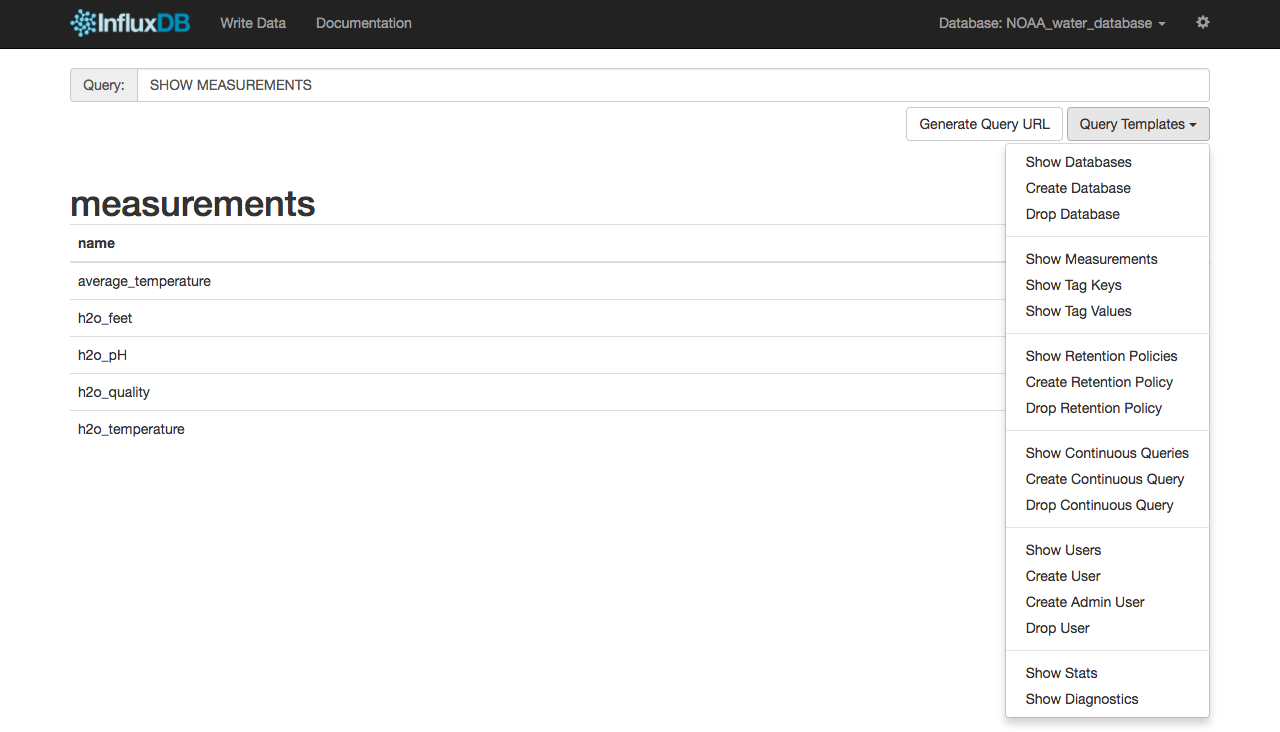
Chronograf
In Chronograf, the same Query Templates dropdown appears in the Data Explorer.
To use query templates, select a query from the set of available queries and insert the relevant user-provided values.
Note that unlike the web admin interface, Chronograf does not have a database dropdown; the query must specify the target database.
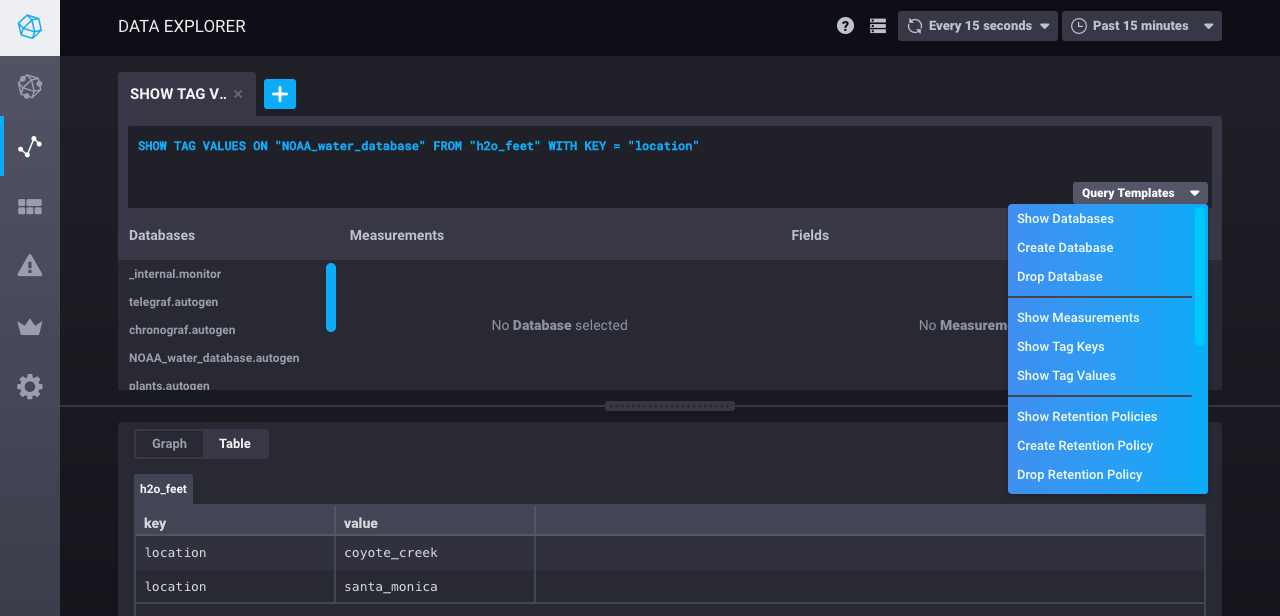
Writing data
Web admin interface
To write data to InfluxDB, users selected the target database in the top right corner, clicked the Write Data icon, and entered their line protocol in the text input:
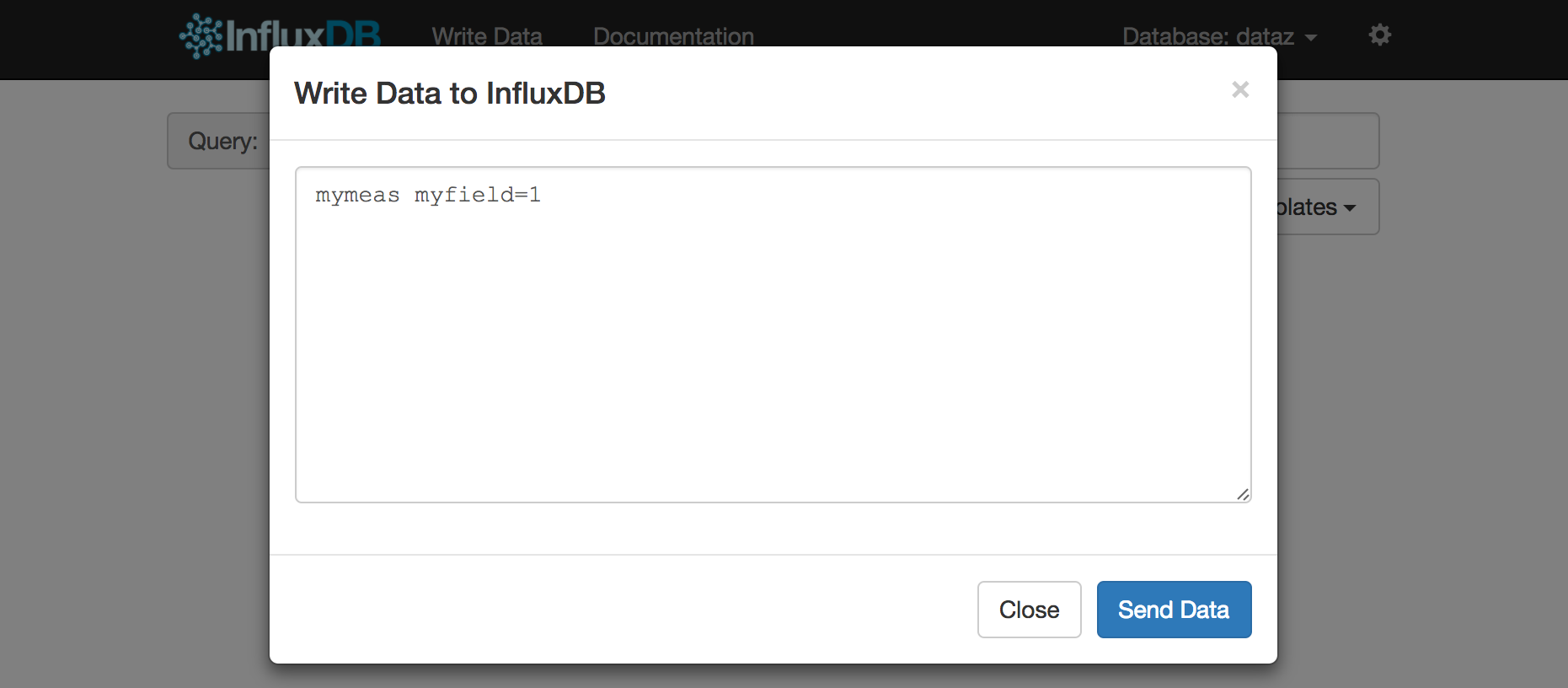
Chronograf
In versions 1.3.2.0+, Chronograf’s Data Explorer offers the same write functionality.
To write data to InfluxDB, click the Write Data icon at the top of the Data Explorer page and select your target database.
Next, enter your line protocol in the main text box and click the Write button.
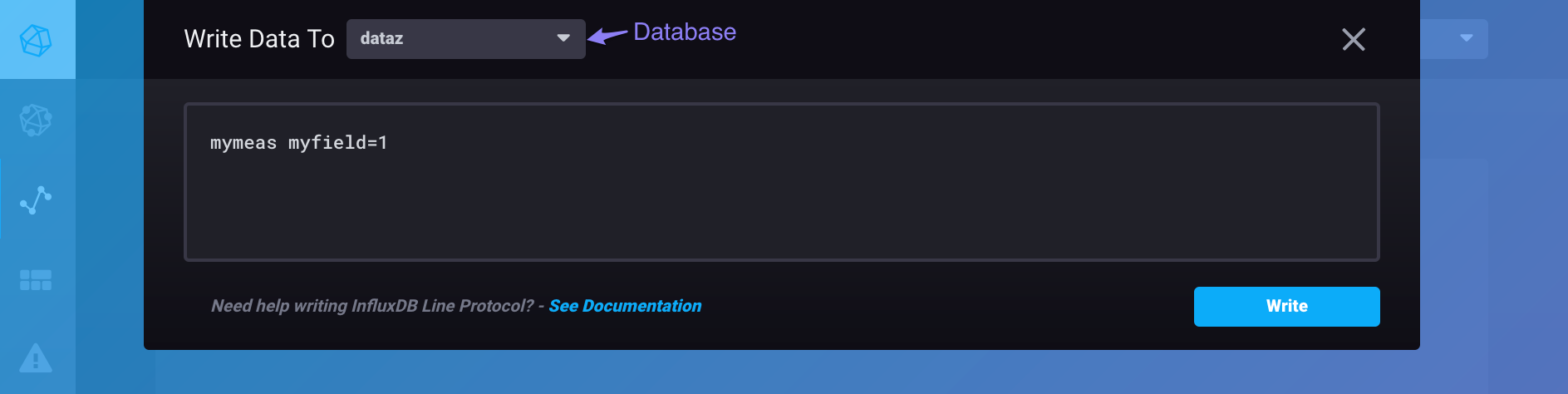
Database and retention policy management
Web admin interface
In the web admin interface, the Query Template dropdown was the only way to manage databases and retention policies (RP):
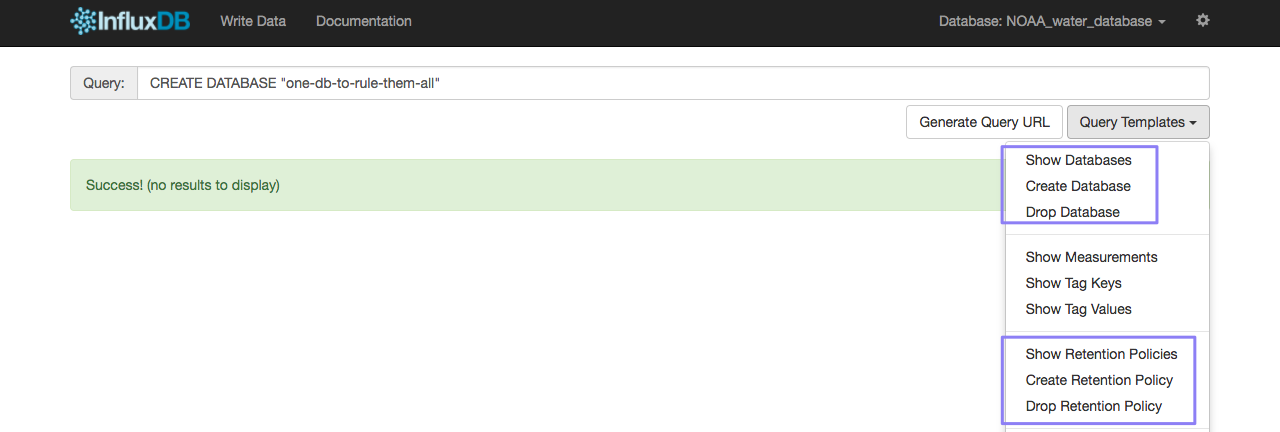
Chronograf
In Chronograf, the Admin page includes a complete user interface for database and RP management.
The Admin page allows users to view, create, and delete databases and RPs without having to learn the relevant query syntax.
The GIF below shows the process of creating a database, creating an RP, and deleting that database.
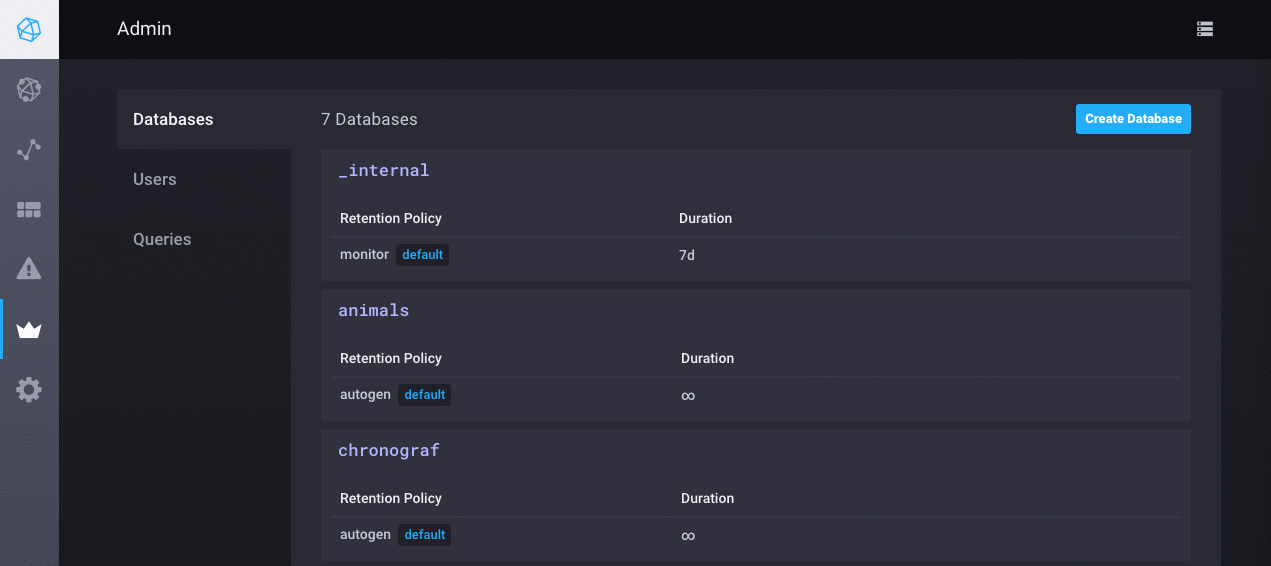
Note that, like the web admin interface, Chronograf’s Query Templates dropdown includes the database- and RP-related queries.
User management
Web admin interface
In the web admin interface, the Query Template dropdown was the only way to manage users:
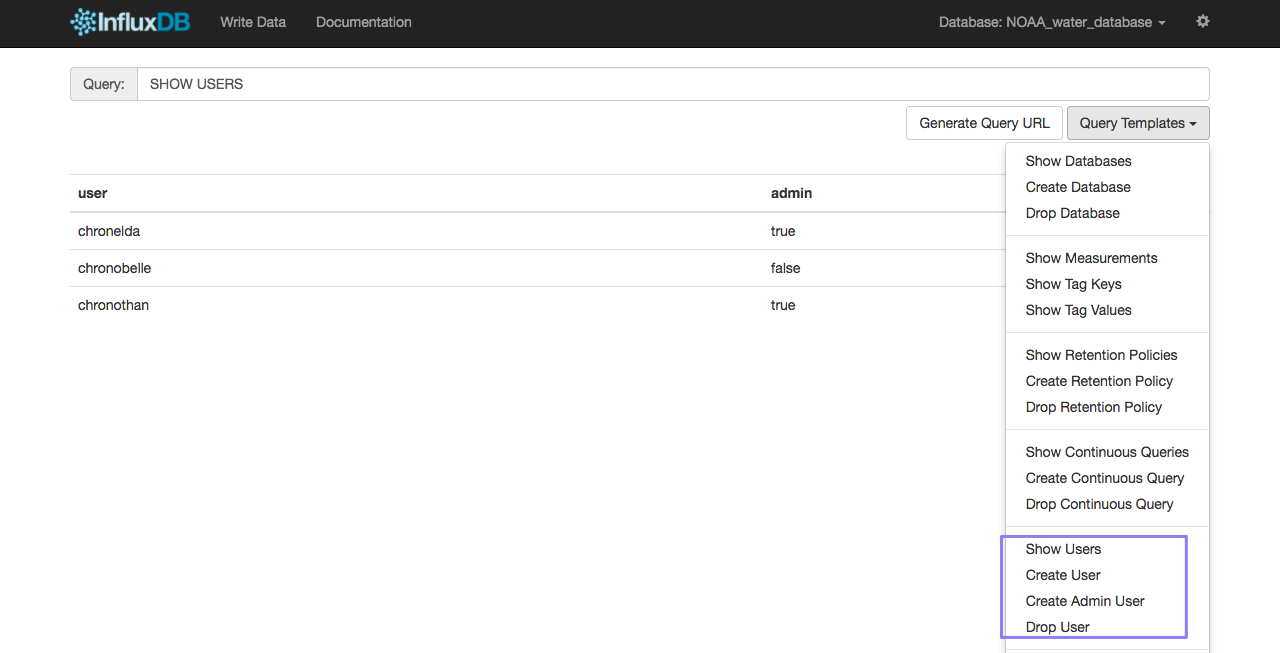
Chronograf
In Chronograf, the Admin page includes a complete interface for user management.
The Admin page supports both InfluxDB OSS users and InfluxEnterprise users; see the User Management page for more information.
The Admin page allows users to:
- View, create, and delete users
- Change user passwords
- Assign and remove permissions to or from a user
- Create, edit, and delete roles (available in InfluxEnterprise only)
- Assign and remove roles to or from a user (available in InfluxEnterprise only)
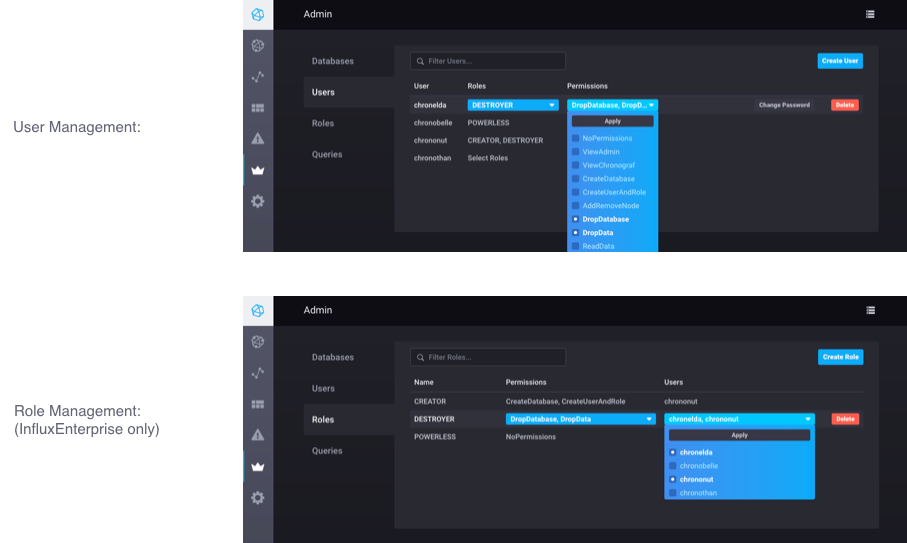
Note that, like the web admin interface, Chronograf’s Query Templates dropdown includes the user-related queries.