This is archived documentation for InfluxData product versions that are no longer maintained. For newer documentation, see the latest InfluxData documentation.
This guide explains how to clone, or duplicate, a dashboard or a cell for use as starting points for creating dashboards or cells using the copy as a template.
Cloning dashboards
Dashboards in Chronograf can be cloned (or copied) to be used to create a dashboard based on the original. Rather than building a new dashboard from scratch, you can clone a dashboard and make changes to the dashboard copy.
To clone a dashboard
- On the Dashboards page, hover your cursor over the listing of the dashboard that you want to clone and click the Clone button that appears.
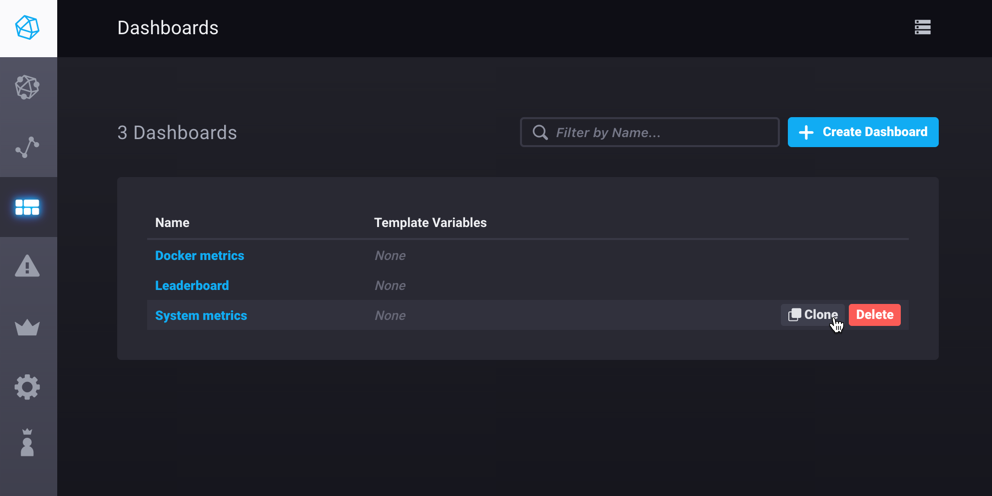
The cloned dashboard opens and displays the name of the original dashboard with (clone) after it.
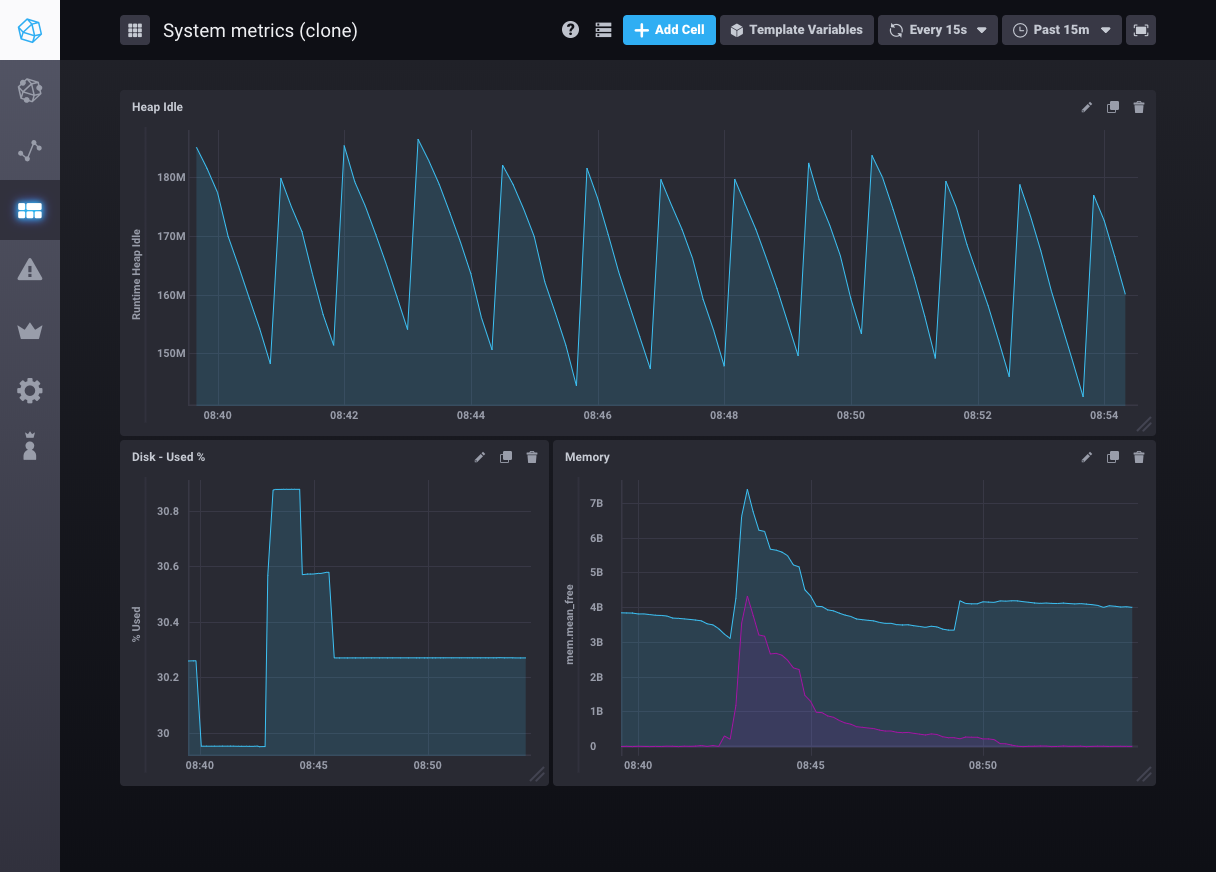
You can now change the dashboard name and customize the dashboard.
Cloning cells
Cells in Chronograf dashboards can be cloned, or copied, to quickly create a cell copy that can be edited for another use.
To clone a cell
- On the dashboard cell that you want to make a copy of, click the Clone icon and then confirm by clicking Clone Cell.
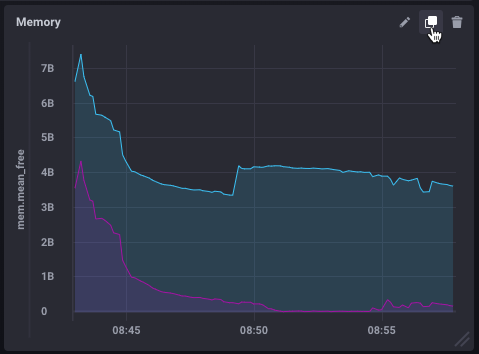
- The cloned cell appears in the dashboard displaying the nameof the original cell with
(clone)after it.
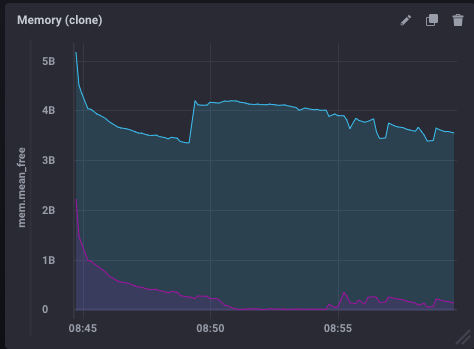
You can now change the cell name and customize the cell.